Vasc-Alert User Documentation
Logging Interventions
You can also use the Referral module to log information about the related intervention. Like referrals, interventions also appear in the Patient Detail report, but will appear in two locations. The intervention will appear chronologically in the data table, similar to the referral, but will also appear in the Intervention table below the daily treatment data.
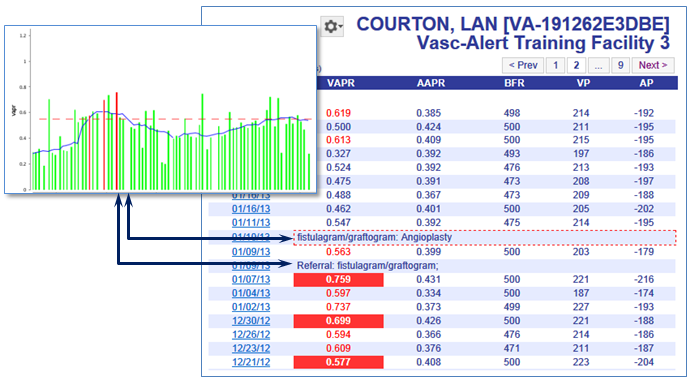
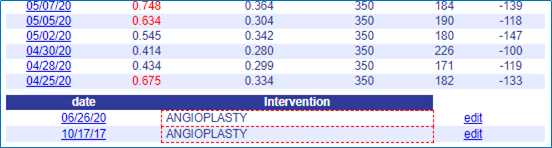
Interventions will also show up on the referrals list when they are linked.
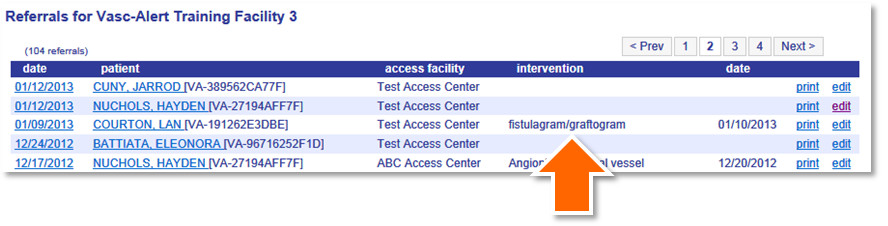
There are several ways to log interventions to the Vasc-Alert patient record, depending on your workflow:
- To log information about a referral and intervention at the same time, use the Create Referral option.
- To log a new intervention related to an existing referral, locate the referral on the Referrals List in the Patient Data section and click "edit." This will open the Referral Form where you can fill in the information on the "Intervention" tab.
- To log an intervention without relating it to a referral, use the "Record Intervention option on the Tools menu. You can still associate it with an existing referral later on.
Logging a referral and an intervention at the same time
Select "Log Referral (Quick Form)" from the Tools menu next on the Patient Search page or on the Patient Detail page. After you have filled out the referral information, click on the intervention tab to log the intervention. Click "Add Intervention to Referral" on the Intervention tab, then click "Save."
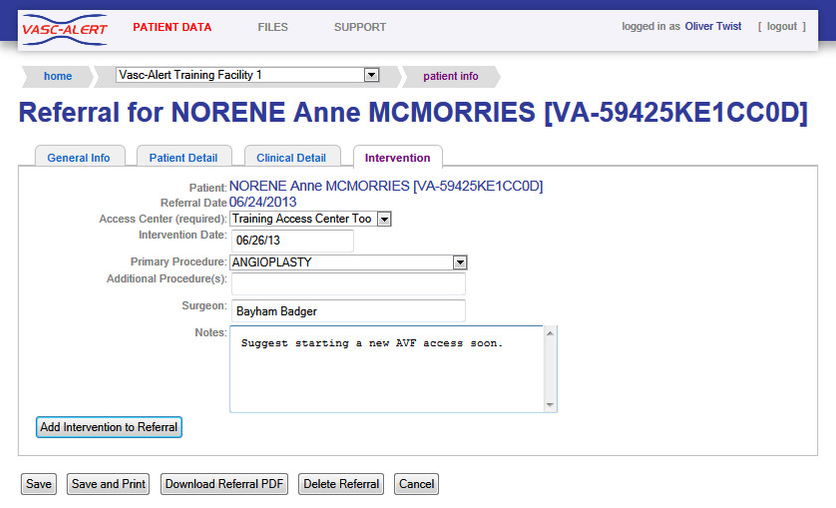
Logging an intervention related to an existing referral
To log an intervention performed as the result of a previously logged referral, start in the Referrals list and click on "edit." This opens the Quick Form, where you can enter the information on the Intervention tab. Click on "Add Intervention to Referral" when you are finished.
Alternate method
You can also click on the date of the referral on the Referrals list. Scroll to "Related Intervention" section at the bottom of the page and click on the link to open the intervention form.
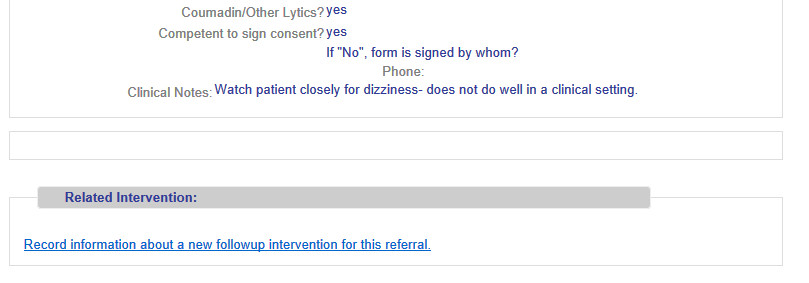
Click "Save Intervention" when you are finished. The intervention will now show up as part of the referral information in the Referrals list, and in the Patient Detail report.
Using the Tools Menu option to log an intervention
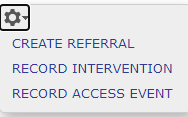
If you do not have information about the referral that led up to an intervention, you can log it directly through the Tools Menu. Selecting "Record Intervention" displays a page similar to the one above, but with an additional field for the Access Center. The Procedure field is used to record the actual procedure performed by the access center, whereas the "Procedure Type" identifies the procedure that the access center was requested to perform.
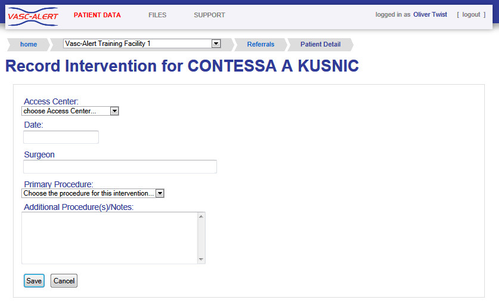
Tying interventions and referrals together
If you have already logged the intervention independently of the referral, you can link them together later. To do this:
- Locate the referral in the Referrals list, and click on the date to the left of the patient name
- Scroll to the bottom to view the Related Intervention section:
- Click on the listed intervention to relate it to the referral.
- Scroll to the bottom of the form to the Related Intervention section. You will see a list of interventions logged for the patient after the referral date.

Editing and deleting interventions
Interventions can be edited from either the Intervention tab on the Patient Data screen or by using the edit button next to the intervention on the patient detail report.
From the Patient Detail Report:
- Open the Patient Detail Report.
- Locate the intervention in the data table on the right side of the report.

- Click on the edit or delete button
- Add additional information, edit, or delete the intervention if entered in error.
- Save and close the intervention.
From the Patient Data screen:
- Click on the intervention tab
- Identify the intervention in the list at the bottom of the screen.

- Click on the edit or delete link on the right side of the page corresponding the appropriate intervention.
- Add additional information or edits to the intervention.
- Save and close the intervention.
Note: Only the user who entered an intervention is able to delete it. Editing can be done by any user with access to the patient report.
© 2023