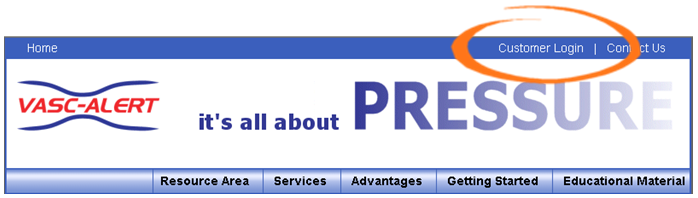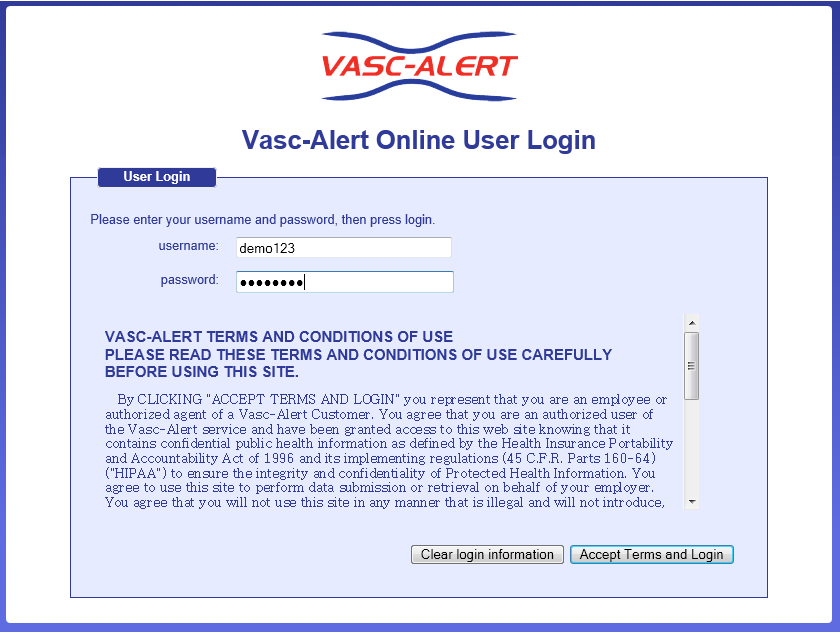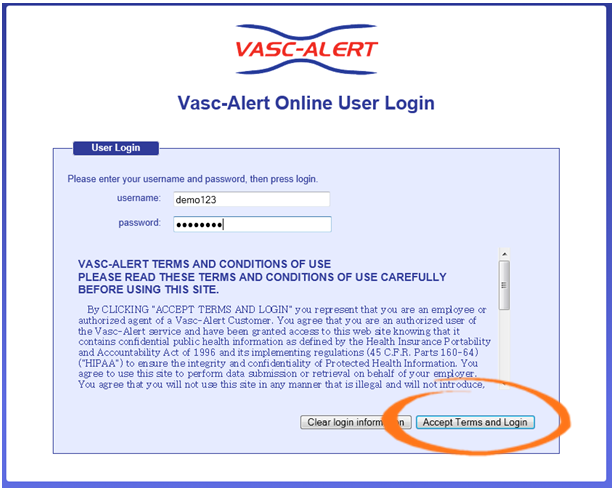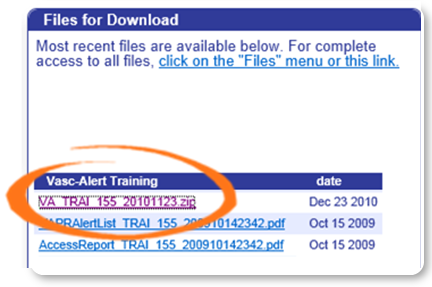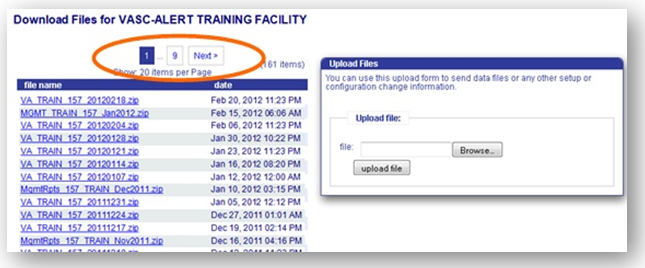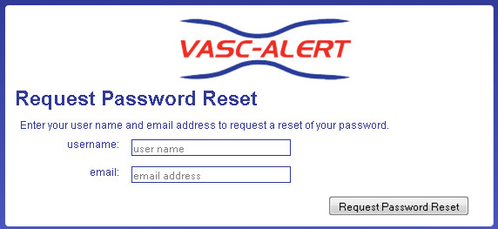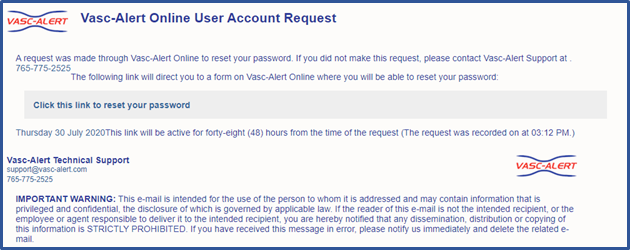Vasc-Alert User Documentation
Quick Guide: Downloading Reports and Access Risk Score Triage Lists
Logging In
To get to the Vasc-Alert Online Application, start at the regular Vasc-Alert web site http://www.vasc-alert.com and click on the Customer Login link on the top bar.
When the login screen appears, enter your name and password, then click "Accept Terms and Login.
Forgotten your password? Read on...
Downloading Reports and Triage Lists
You can download reports, triage lists and other files from two locations. The "Files for Download" area of the Home Page shows the most recent sets of reports.
If you need to download earlier files which are no longer on the Home Page, click on FILES in the main navigation bar. This takes you to a page where you can access your previous reports (depending on your start date), going back to May 2017. Use the navigation buttons indicated to browse through all the pages in the list. You can also upload files to us from this page.
Clicking on the name of a file or set of reports starts the download process. Usually a message pops up, asking you if you want to save or open the file. Because Vasc-Alert reports contain PHI (private health information), we strongly recommend that you save the file to a safe location on your hard drive or network before opening it.
Remember to log out when you are finished!
Resetting Your Password
If you have forgotten your password, or want to change it to something that is easier for you to remember, you can now take care of this yourself without having to contact Vasc-Alert support. The first time you enter an incorrect password, or leave the password field empty, a warning message shows up on the login screen. The second time, the login screen will display a link for you to reset your password.
Enter your user name (login) and your email address which must match the email address we have on record for you.
Next, check your email for a message from Vasc-Alert support. Part of the email is shown below.
Follow the link in the email to a web page where you can reset your password. Please note that the link in the email will only work for 12 hours, and you can only use it once.
When you follow the link, you will arrive at the password reset page.
Our password policy is displayed on the right of the screen. The password you create must:
- be at least six characters long
- contain upper and lowercase letters
- contain at least one number
- user name and password cannot be the same
The page includes some randomly generated passwords that you can use if you do not want to make up your own password.
© 2023