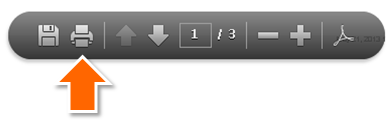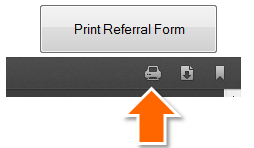Versions Compared
Key
- This line was added.
- This line was removed.
- Formatting was changed.
The Vasc-Alert Referral Module provides a convenient way for you to generate referrals for your patients without having to leave Vasc-Alert. The module creates an online form prepopulated with patient information. When you have finished filling in the referral form, the module creates a printable version which includes a copy of the Patient Detail report and a fax cover sheet. You can then fax the report to the Access Center, Radiology Department or Surgeon, or send it with the patient.
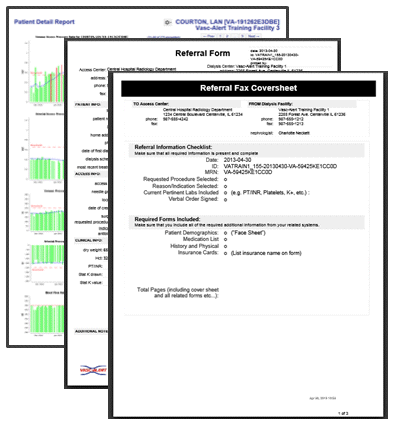
Download a Sample Referral Package (PDF)
When you create a referral, it appears in the online Patient Detail report. This gives you the opportunity to check the effectiveness of the intervention by looking for changes in VAPR, AAPR, and in the average blood flow rate, venous pressure and arterial pressure.
To get started...
Starting on Patient Search page, the Create Referral section of the home page, or inside the Patient Detail page, click the Tools menu button. Select the "CREATE REFERRAL" option.
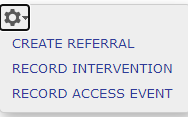
A new referral form opens. Some of the fields will be pre-filled based on information already in Vasc-Alert.
Filling out the form
The referral form has areas for you to enter different kinds of information:
Notes can be added to the right of each section. Additional space to enter notes appears when needed. Vasc-Alert will prefill a lot of the patient information based on the patient's history.
| noteWhether the patient is competent to sign
| You must include the following information before you can save the referral: |
|
Generating and printing the referral package
When you are finished with the form, click on the save referral form for printing button at the bottom of the online form. Vasc-Alert creates a referral packet which includes a fax cover sheet, the referral form and a copy of the most recent Patient Detail report.
Download a Sample Referral Package (PDF)
Use the Print Referral Form button to print out the fax cover sheet, referral form and Patient Detail report.

You can also print the package through the print icon on the PDF toolbar. The Internet Explorer browser displays the PDF toolbar when you move your mouse to the bottom of the page:
| Note | ||
|---|---|---|
| ||
If you use the Firefox browser, the toolbar is under the "Print Referral Form" button:
Please note: Using the "print" option under your browser's File menu will not print the package correctly. |
Clicking "return to patient info" will take you back to the page you were on before creating the referral.
To print out additional copies, see Working with Existing Referrals.
Break
Related Topics:
| Child pages (Children Display) | ||
|---|---|---|
|