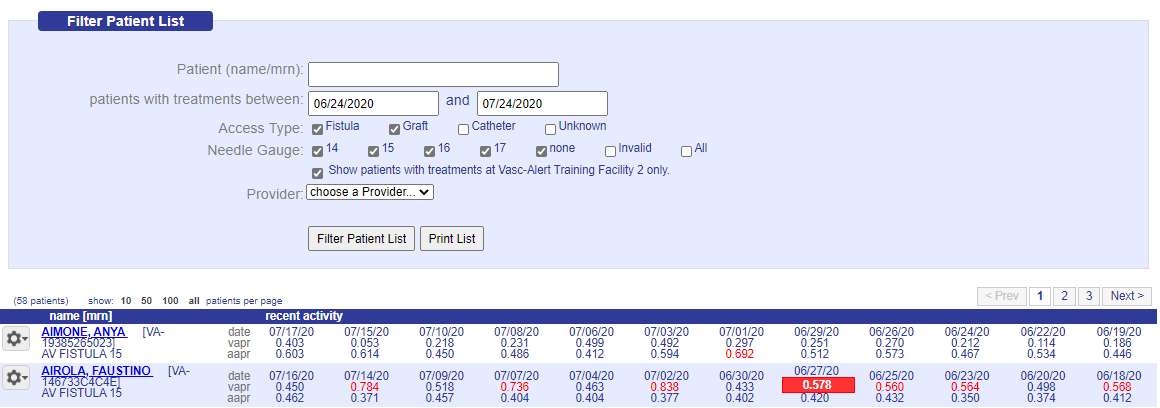Vasc-Alert User Documentation
Finding a Patient: the Patient Search Page
You can search for a particular patient and also review information about a number of patients at the same time on the Patient Search screen. Click on PATIENT DATA on the menu bar at the top of the screen, and then click on the Patient Search tab if it is not already displayed.
You can adjust the number of patients in the list using the options above the list on the left:
You can also browse through the pages using the controls above the list on the right:
You can search for a patient by name or by medical record number (MRN.) To search by name, enter all or part of a patient's first or last name to search. To search by MRN, you must enter the complete value. In the example below, typing THE found both HOMEWOOD,THELMA and KUETHER, DESIREE. To find Thelma Homewood by MRN, we would have to enter VA-897744C44D.
Filtering the Patient List
By default, the Patient Search page displays patients who have had treatments using a fistula or graft during the past month. You can change the date range as needed, or adjust your search criteria by access type, needle gauge, or provider.
Each patient on the list shows their treatments ordered from most recent on the left side to least recent on the right, The average VAPR and AAPR results for every treatment (where available) are displayed. Values above threshold appear in red text and alerts appear in white against a red background. Treatments where Vasc-Alert was unable to calculate a result will appear empty.
Clicking on the patient's name will take you to the Patient Detail report for the patient. To create a referral for the patient, click on the options button next to the patient's name. See Integrating Access Events into the Patient Record for information on creating referrals and recording other access events concerning your patients.
© 2023