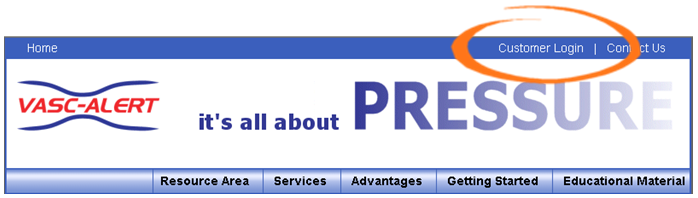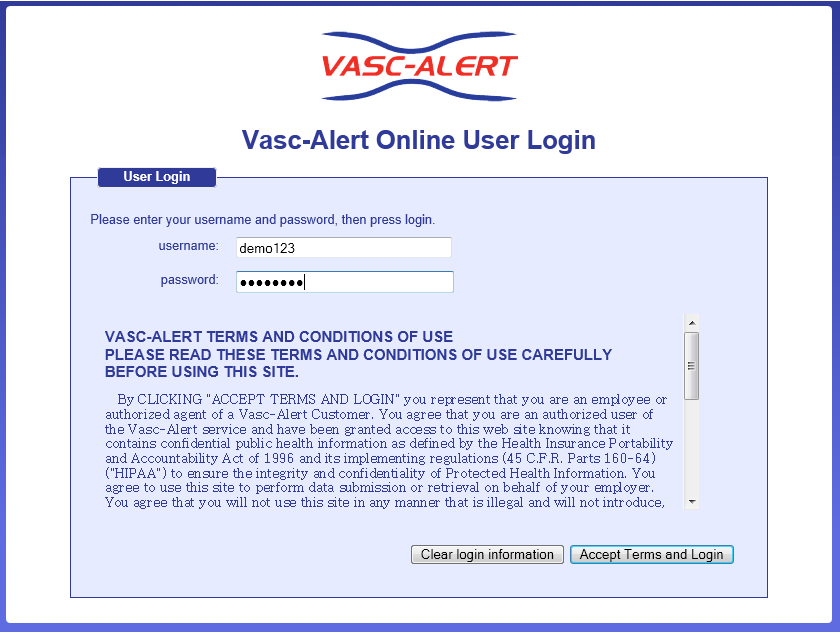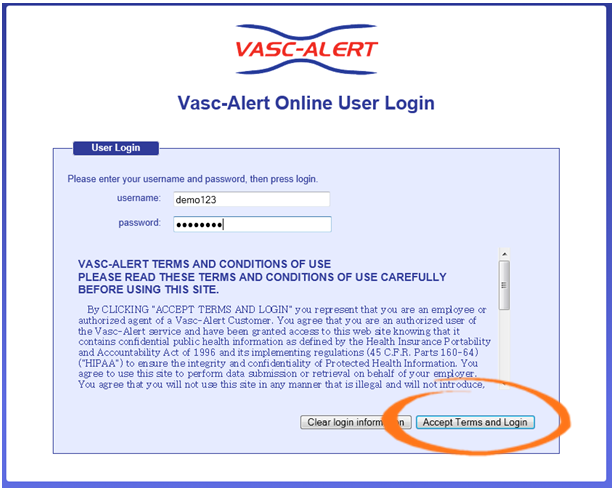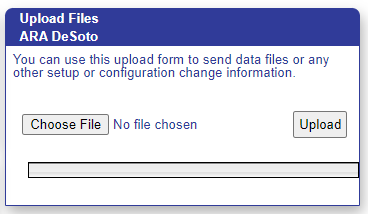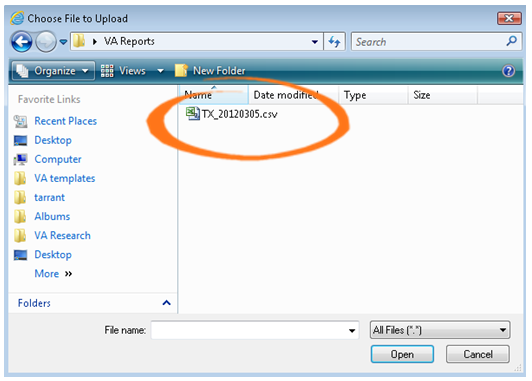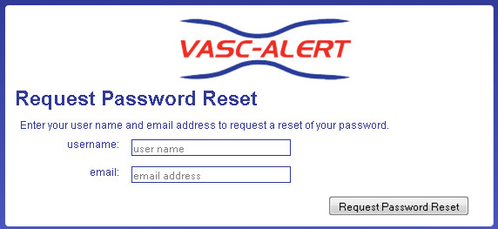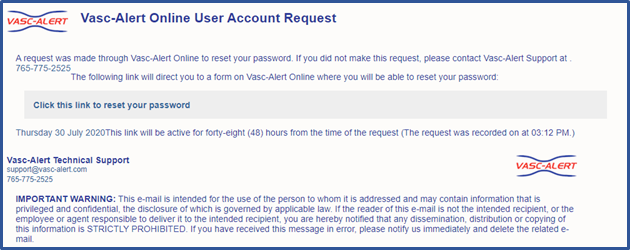Vasc-Alert User Documentation
Quick Guide: Uploading Data Files
Logging In
To get to the Vasc-Alert Online Application, start at the regular Vasc-Alert web site http://www.vasc-alert.com and click on the Customer Login link on the top bar.
When the login screen appears, enter your name and password, then click "Accept Terms and Login.
Forgotten your password? Read on...
Uploading Data Files
Some dialysis facilities get their treatment run data files to Vasc-Alert by uploading files manually on a regular basis (usually weekly.) While most centers choose to do this on Mondays, any day of the week is fine, although we prefer that you are consistent from one week to the next whenever possible.
You can upload files to Vasc-Alert from two areas: the Home page, and the Files page. The process is the same.
Note
If you work with more than one facility, you will have to select one before you can upload files.
The Upload Files area on the Home Page is shown below. The area on the Files page is similar.
Click on the "Choose File" button in the Upload Files area, then locate and select your file. Click "upload file" to finish the process.
Resetting your Password
If you have forgotten your password, or want to change it to something that is easier for you to remember, you can now take care of this yourself without having to contact Vasc-Alert support. The first time you enter an incorrect password, or leave the password field empty, a warning message shows up on the login screen. The second time, the login screen will display a link for you to reset your password.
Enter your user name (login) and your email address which must match the email address we have on record for you.
Next, check your email for a message from Vasc-Alert support. Part of the email is shown below.
Follow the link in the email to a web page where you can reset your password. Please note that the link in the email will only work for 12 hours, and you can only use it once.
When you follow the link, you will arrive at the password reset page.
Our password policy is displayed on the right of the screen. The password you create must:
- be at least six characters long
- contain upper and lowercase letters
- contain at least one number
- user name and password cannot be the same
The page includes some randomly generated passwords that you can use if you do not want to make up your own password.
© 2023